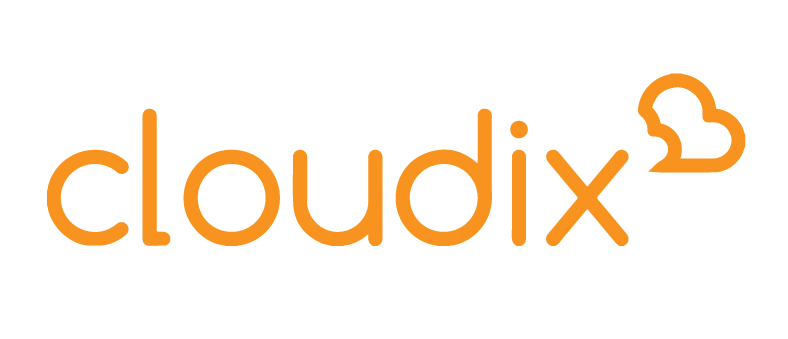Transferring a domain name from one registrar to another might seem like a complex process, but with the right information and guidance, it can be a smooth and straightforward task. One of the methods used to initiate a domain transfer is by utilizing an EPP code, also known as an Authorization Code or Transfer Key. In this article, we'll walk you through the step-by-step process of transferring a domain using an EPP code.
Understanding EPP Code
An Extensible Provisioning Protocol (EPP) code is a unique authorization key assigned to each domain by the current registrar. This code acts as a security measure, ensuring that only the domain owner or authorized personnel can initiate a transfer. The EPP code provides an added layer of protection against unauthorized domain transfers.
Step-by-Step Guide to Transferring a Domain Using EPP Code
Step 1: Prepare for the Transfer
Before initiating the transfer process, ensure you have the following:
-
EPP Code: Obtain the EPP code from your current domain registrar. This code is usually found in your domain management panel or can be requested from their customer support.
-
Unlock Domain: Ensure your domain is unlocked for transfer. Some registrars lock domains by default to prevent unauthorized transfers.
-
Contact Information: Ensure your contact information (email address) associated with the domain registration is up-to-date and accessible.
Step 2: Choose a New Registrar
Select a new domain registrar where you want to transfer your domain. Consider factors such as pricing, customer support, domain management features, and reputation when making your choice.
Step 3: Initiate the Transfer
-
Start Transfer: Visit the website of your chosen new registrar and search for the domain transfer option. You might find this under "Domain Transfer," "Transfer Domains," or a similar label.
-
Enter Domain: Enter the domain name you wish to transfer and proceed.
-
Enter EPP Code: When prompted, provide the EPP code obtained from your current registrar. This code validates your ownership and authorization for the transfer.
Step 4: Confirm Transfer Details
-
Review Domain: Check the domain name listed for transfer. Ensure it matches the domain you intend to transfer.
-
Review Contact Information: Verify that your contact information is accurate. This is crucial as transfer-related notifications will be sent to the email address associated with the domain.
Step 5: Approve Transfer
-
Transfer Approval Email: After initiating the transfer, you will receive an email at the domain's administrative email address. This email will include a link or instructions to approve the transfer.
-
Approve Transfer: Click the provided link or follow the instructions to approve the transfer. Some registrars might require you to enter the EPP code again for verification.
Step 6: Wait for Transfer Completion
Once you've approved the transfer, the new registrar will send a transfer request to the current registrar. The current registrar might send a confirmation email to the domain's administrative email address for verification.
Step 7: Domain Transfer Completeness
-
Confirmation Email: Once the transfer is complete, you will receive a confirmation email from both the new and current registrars.
-
Domain Management: Log in to your new registrar's account to manage your transferred domain.
Transferring a domain using an EPP code is a secure and regulated process that ensures your domain remains under your control throughout the transfer. By following the steps outlined in this guide, you can seamlessly transfer your domain to a new registrar of your choice, allowing you to take advantage of better services and features as you continue to build your online presence.
*Please note that above guideline apply to standard domain registrar, might vary based on the exact situation,please contact your domain registrar for more information.